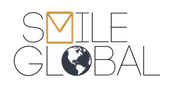To add a Smile Internet account to your Android Based device.
- Open the mail application, and follow the wizard, or select "add new account"
- Enter your email address and password
- Tap next
- Select either POP3 or IMAP as your account type. If you're not sure, select POP3
- Enter your FULL email address as your username
- POP3 server: pop3.smileglobal.com
- Port: 110
- Security Type: none
- Delete Email from Server: Never (recommended)
- Tap Next -- If there are any errors, go back and try again
- SMTP Server: smtp.smileglobal.com
- Port: 25
- Security Type: None
- Require Sign-in: Uncheck
This should get you up and running. While we can't support handhelds beyond basic setup, if you follow these instructions, and continue to have problems submit a trouble ticket and we'll do our best to try and help you resolve the issue.