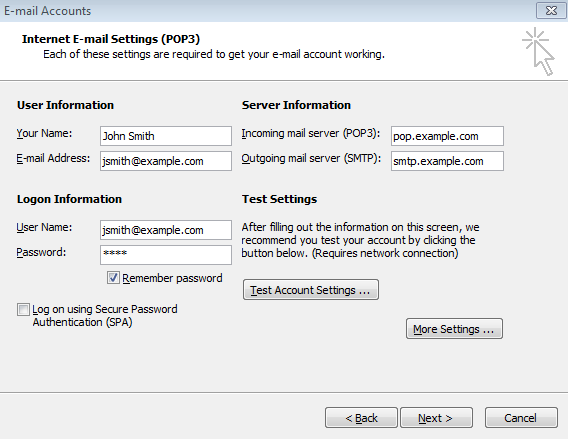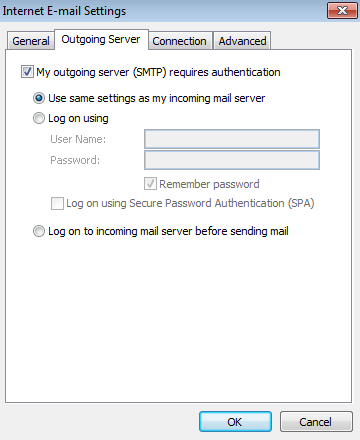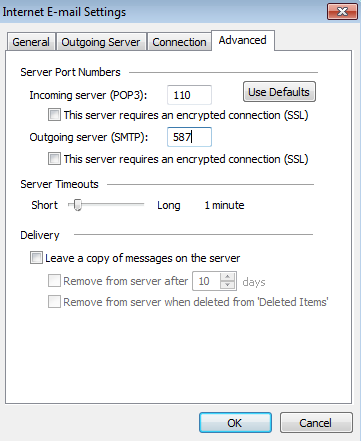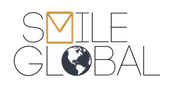Â
Microsoft Outlook 2003 Email Configuration
Incoming Server Settings:
Server Type: POP3 or IMAP
Depending upon which of the server types you choose, use the corresponding server name:
pop.example.com
imap.example.com
Replace "example.com" with your domain name.
The default ports should be sufficient in most cases. POP3 uses 110, IMAP uses 143.
Make sure to enter your username in the format of: "user@example.com"
Outgoing Server Settings:
smtp.example.com
Port 587
Our legacy servers are the only ones which you might need to use port 25 or 2525 with.
All of our new servers require SMTP Authentication, which not only helps cut down on forged email, but is a much more secure mechanism.
If you find that you are unable to send mail or receiving connection errors, please try using port 587 or 2525.
Below you will find screenshots which show the steps needed to setup your account for the first time, as well as the changes needed if you have recently been migrated to our newer servers.
The first image shows the initial setup screen for IMAP, followed by the 2nd & 3rd.
IMAP Setup Screenshots: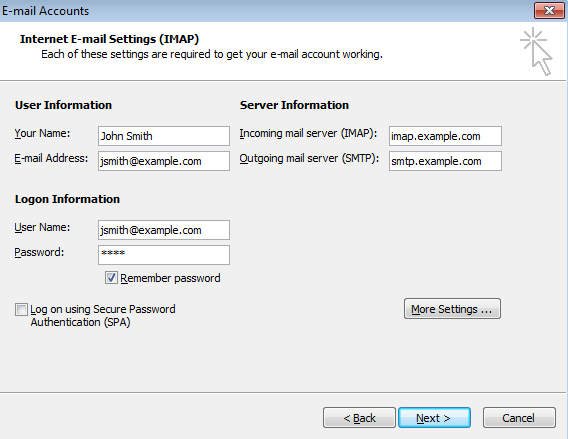
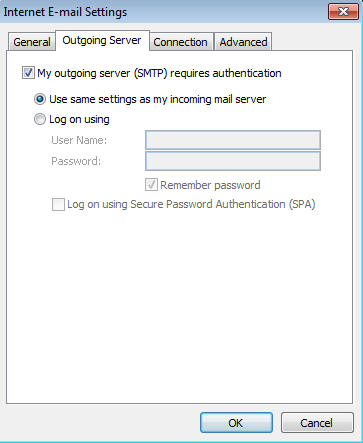
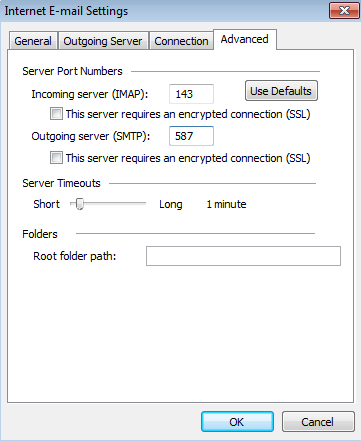
POP3 Setup Screenshots: