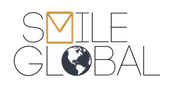Mac users, if you are repeatedly prompted for your password, it may be due to any of the following:
- Username/password combination is incorrect.
- If you've recently changed your password, make sure you update it in your mail app as well.
- Make sure you are using your full email address (e.g. johndoe@example.com) for the username. - Your "keychain" may be corrupt or damaged (the keychain is the component which stores usernames and passwords on your Mac).
- This may be an issue on our end, please check our status website (http://status.smileglobal.com) for any current or outstanding issues we may be having.
- Contact our support department if you've tried the above and are still having trouble.
Verify and Repair Keychain
1. Go to Applications > Utilities > Keychain.app and double-click to open it.
2. From the menubar, choose Keychain Access > Keychain First Aid
3. Type in your admin password in the field, and click Start to verify the keychain. If the keychain needs repairing, click the radio button for repair and click Start again. Run the ‘Verify’ task one more time.
Repair Access controls
If the above didn’t solve your problem, or the keychain verify/repair task indicated no problems, then you’re going to need to look at the access controls on each Mail keychain.
4. In the left-hand pane, click login in the top panel, and Passwords in the bottom panel.
5. Look for your Mail/imap keychains. Click on one of them, and then press command-i on your keyboard, or click the little ‘i‘ at the bottom of the Keychain window.
6. Click the Access Control tab in the window that pops up. Click ‘Confirm before allowing access’, and make sure Mail is in the list of apps in the window underneath that is always allowed access. Go and do the same for any other Mail/imap keychains in the window, and your problem should be fixed.
7. If the settings above were already configured correctly or they do not resolve the problem, click on the Attributes tab (next to the Access Control tab).
8. Click on the ‘Show password’ box. If everything is OK, you should get a request to put in your admin password. Chances are, though, if you’ve got to this stage you will instead get a message saying ‘Access is restricted’ and no option to do anything about it.
9. If you don’t get asked for the password, close the information box (red radio button, top-left), and control-click on your mail/imap keychain in the Keychain window. Choose ‘Delete
10. You can now go back to Mail, and enter your password in the Account preferences box.