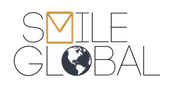Configuring the iPhone / Ipod touch and iPad for use with Smile Global Accounts.
Â
- Go to settingsÂ
- Go to Mail, Contacts, Calendars
- Select "Add Account" and Select Other from the list
- In the Name box type your name
- In the address box type your full email
- In the password box type your password, (passwords are case sensitive)
- In the description box, you can type anything you like
- Tap Next
- Incoming Mail Server
- IMAP
- Host Name: Â imap.smileglobal.com
- User Name: Â your full email address
- Password: Â your password
- Outgoing Mail Server
- SMTP: Â smtp.smileglobal.com
- User Name: Â (leave blank)
- Password: Â (leave blank)
- Click Next
At this point, you may get an error like this
Â
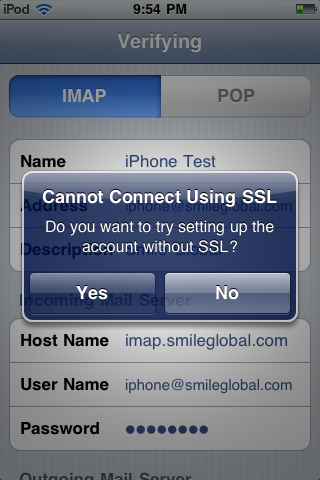
Â
Â
Tap Yes.
Â
The error will come up again. Â Tap Yes again
Â
At this point, the iPhone or iPod should connect to the mail server, and you should be able to send and receive mail.
Â
If not, check your settings.
Â
They should look like this
Â

Â

Â
Â
Â
Â